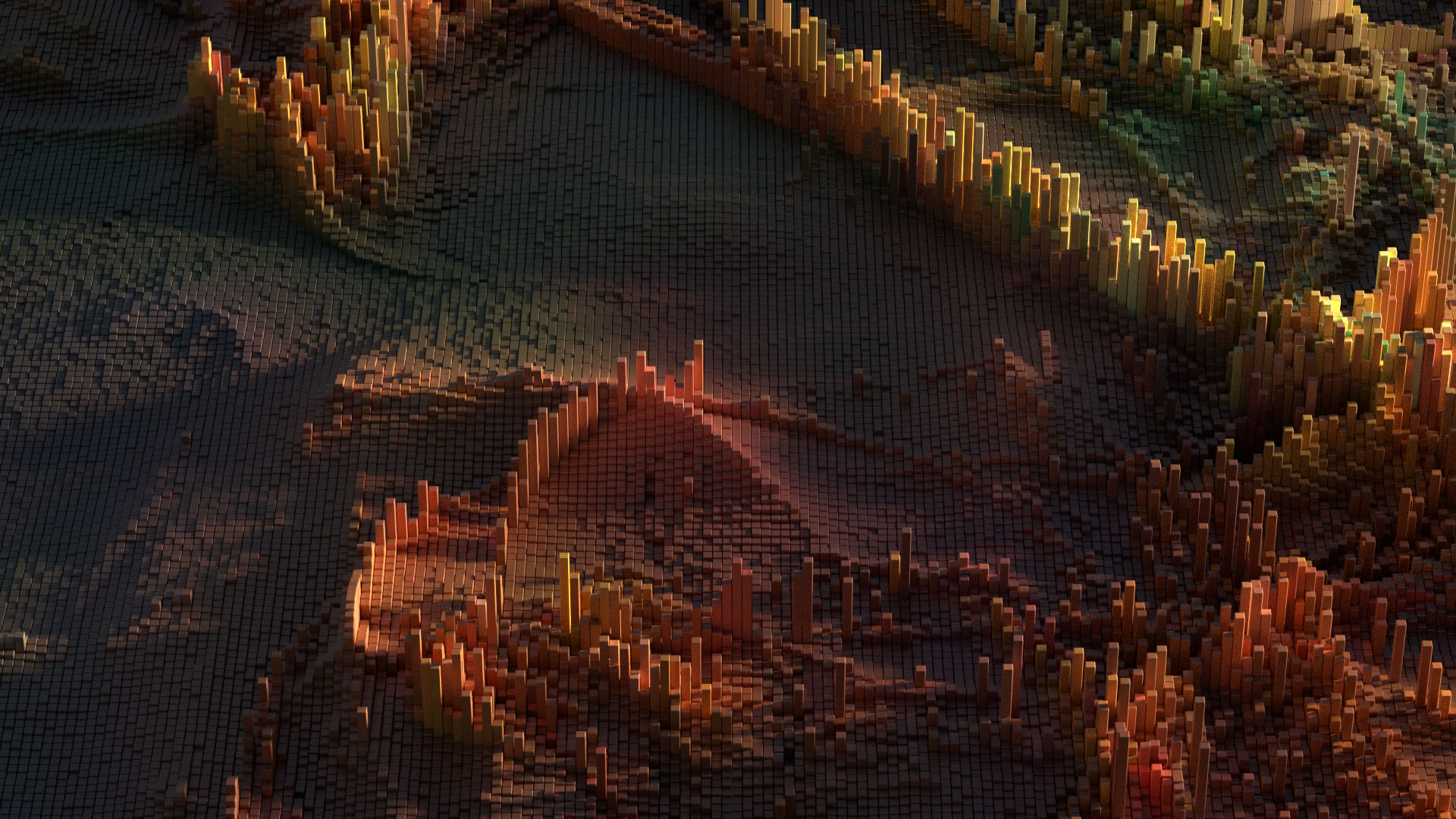In this article, I’ll explain why you can’t get to the web UI of the ASUS Rapture GT-AXE111000 Republic of Gamers (ROG) wifi router, and how to fix it.
So first off, how do you get to the web UI of your router? You’re supposed to type the following into your web browser’s address bar:
router.asus.com
As of 1/29/2023 running firmware version 3.0.0.4.386_47875 when I set up the router using the ASUS Router App, by default the Web UI is on HTTP only and it has a password field, which may cause issues with your browser’s security settings.
My biggest issue was that by default the DHCP server on the router was disabled. Not using the built-in DHCP server resulted in my getting an IP Address on the ISP router’s internal network instead of on the ASUS router’s network. This resulted in router.asus.com not resolving but even if it did, I wouldn’t be able to connect to the router because I was on the ISP router’s internal network, not the ASUS router’s.
To get to the settings page, I needed to disable the ISP router. I did this by simply unplugging the ethernet cable connecting my ISP router from the WAN port. Then I reset my device’s network settings and I got an IP address from the router and was able to get to:
http://asus.router.com
After I enabled the DHCP server, and while I was at it, upgraded the firmware, I was able to plug the ISP router back into the WAN port of the ASUS router and I was able to still get to the Web UI.
The DHCP server settings can be found under LAN -> DHCP Server Tab
The Web UI protocol settings can be found under Administration -> System Tab -> Local Access Config
I changed the “Authentication Method” for the Local Access Config from “HTTP” to “BOTH”. Note that if you use HTTPS, that you’ll get errors that the certificate isn’t valid unless you download and import the certificate available on the setting into your browser.
Note also that “Enable Web Access from WAN” was enabled by default under this same tab under “Remote Access Config” section. For significantly better security, I recommend disabling this if you aren’t going to use Alexa or IFTTT. Additionally, if you are going to use Alexa or IFTTT, make sure and use a strong password (12 characters at least, mixed case, numerals, and symbols).
Note: The default IP addressing of the GT-AXE11000 DHCP server was to use 192.168.50.1/255.255.255.0.